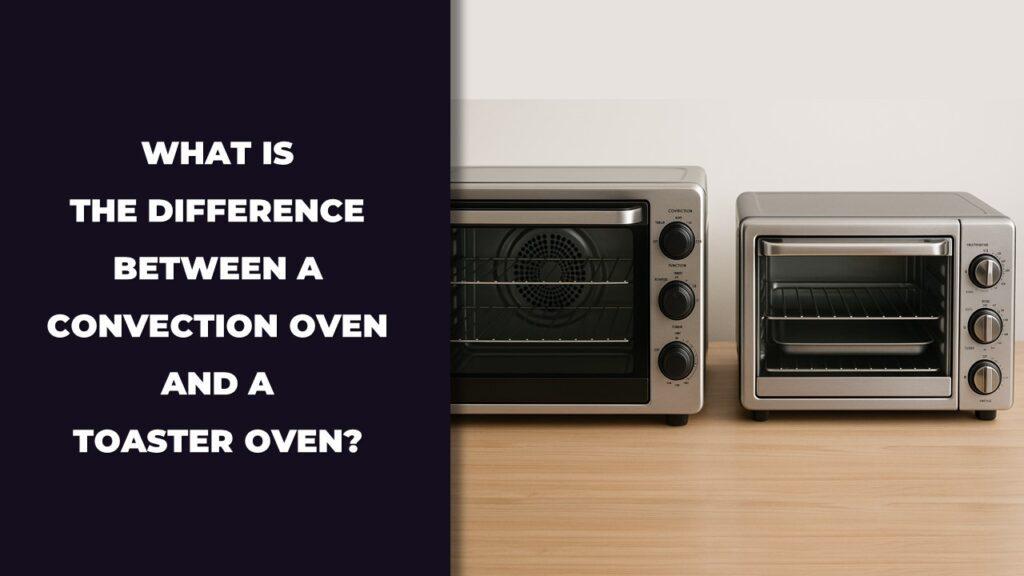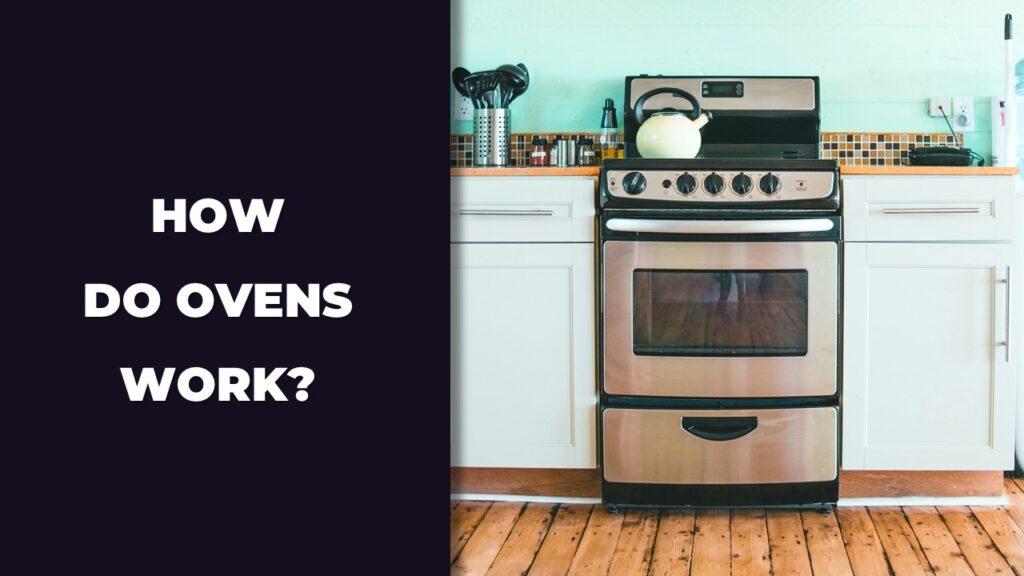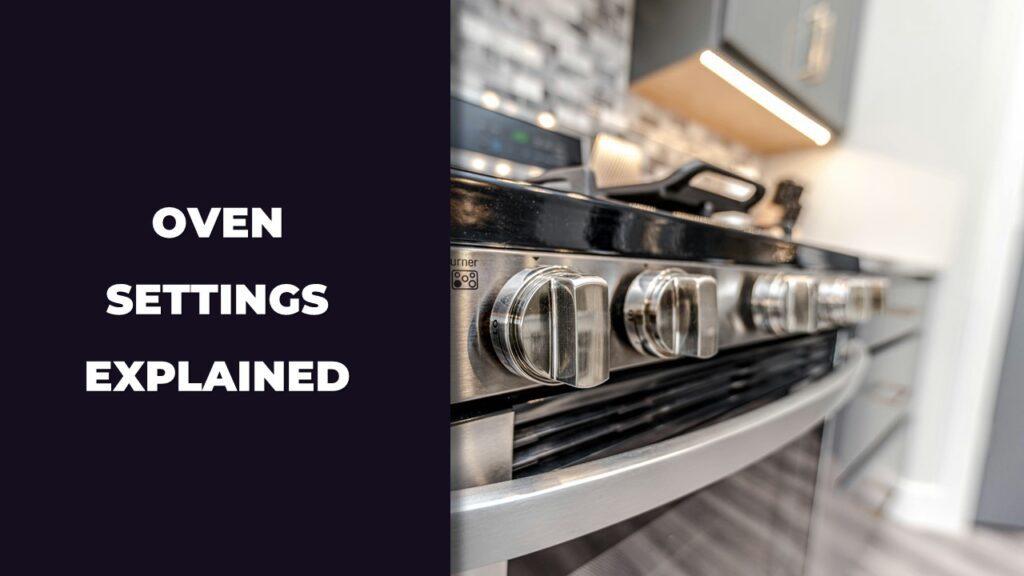To reset a digital oven control panel, turn off the power by unplugging the oven or flipping the circuit breaker. Wait for at least 1 to 5 minutes so the control board fully resets. Then restore the power and check if the display, buttons, or error codes are working normally. This simple reboot often fixes frozen screens, random beeping, or unresponsive buttons without needing any tools.
In this article, we’re going to walk through when and how to reset your oven properly, what to do if the reset doesn’t work, and why some problems might need more than just a power cycle. We’ll keep things simple and show you the safest way to get your oven back to normal without causing more trouble.
How Do You Reset a Digital Oven Control Panel? (Quick Answer)
To reset a digital oven control panel, turn off the power to the oven by unplugging it or switching off the circuit breaker. Wait at least 1 to 5 minutes to allow the control board to clear temporary memory issues. Then restore the power and check if the panel responds normally.
This simple process often fixes frozen displays, unresponsive buttons, or strange error codes.
Here’s what to do, step by step:
- Turn Off the Oven: Press the cancel or off button and wait until it fully shuts down. If it’s hot, let it cool before touching anything.
- Cut the Power Supply: Unplug the oven from the wall, or find and switch off the correct circuit breaker in your electrical panel.
- Wait for 1 to 5 Minutes: Give the control board time to fully power down and reset. Some models may need closer to 10 minutes.
- Restore Power: Plug the oven back in or turn the breaker switch back on.
- Test the Display and Controls: Set the clock again, press a few buttons, and try a simple function like bake or timer to see if everything responds.
- Still Not Working?: You may need a longer hard reset or a factory reset for smart models, depending on your oven’s make.
Understanding The Oven’s Digital Control Panel System
The control panel on your oven is more than just a screen, it’s the brain and interface for everything the oven does. When the panel freezes, malfunctions, or shows random error codes, it’s usually a signal that something needs to be cleared or reset.
Here’s what the main parts do and what to watch for:
- Touchpad or Membrane Switch: This is the part you physically press to choose settings. If it’s dirty, worn out, or exposed to moisture, the buttons might stop working or respond unpredictably.
- Electronic Control Board (ERC): This is the oven’s main processor. It takes your inputs from the touchpad, controls cooking functions, and manages heating elements and timers. A reset helps clear stuck signals or small electrical issues.
- Display and Clock Interface: This shows the current time, oven temp, or any error messages. If it goes blank, flickers, or shows incorrect data, the system might need a reset or deeper inspection.
Signs your panel might need a reset:
- Frozen Display: The screen is stuck or won’t change when you press buttons.
- Unresponsive Buttons: Nothing happens when you press bake, broil, or timer.
- Wrong Clock or Language: The time resets itself or menus appear in another language.
- Error Codes (F1, F3, F7, F9, etc.): These may point to communication problems in the system.
- Oven Won’t Start or Heat: The oven powers on, but nothing heats up or the start button won’t work.
If you’re seeing any of these, a simple reset is usually the first thing to try. So, if it works, great. If not, there’s still more we can troubleshoot. Keep going.
Safety First: Things to Do Before You Begin
Before resetting your digital oven control panel, make sure it’s safe to do so. Always disconnect the power and allow the oven to cool down completely. This helps prevent electric shock, burns, or damage to the control system during the reset process.
Don’t rush into pressing buttons or flipping breakers without checking these safety steps:
- Turn Off the Oven: If the oven is running, cancel the current cycle and wait for it to shut down fully.
- Let It Cool Completely: Never touch the panel, door, or interior if the oven is still hot. Some parts stay hot even after use.
- Unplug the Oven If Possible: For plug-in models, safely pull the plug from the wall socket.
- Use the Circuit Breaker for Hardwired Ovens: If your oven is wired into the wall, locate your home’s breaker panel and switch off the correct breaker to cut power.
- Check for Steam or Moisture: If you’ve recently cooked with steam or spilled something on the control panel, dry it first to avoid electrical damage.
- Avoid Wet Hands: Always handle the control panel with dry hands to prevent slipping or shock.
- Keep Kids and Pets Away: Make sure the kitchen is clear while you work on the oven to avoid distractions or accidents.
- Read the User Manual If You Have It: Some models have special reset instructions, safety warnings, or parts you should avoid touching.
Taking a few minutes to do these checks can save you from bigger problems. A reset is simple, but only if you do it safely.
Full Step-by-Step Reset Guide (Soft and Hard Reset Methods)
Here is the step-by-step reset process for a digital oven control panel:
- Turn off the oven using the cancel or off button.
- Cut the power by unplugging or using the circuit breaker.
- Wait for at least 60 seconds, longer if needed.
- Restore power and check the panel.
- Use model-specific button combos or a factory reset for smart ovens.
Sometimes a quick reset is enough. Other times, the issue goes deeper and needs a full power discharge or menu-based reset. Let’s go through each method based on how serious the glitch is.
Soft Reset (For Minor Glitches)
This is the quickest method and works well for small hiccups like a frozen display or unresponsive buttons.
- Turn Off the Oven via Control Panel: Press the cancel or off button. Wait for the oven to stop any active cycles.
- Unplug or Shut Off the Breaker: If your oven has a wall plug, unplug it. If it’s hardwired, find your home’s breaker panel and switch off the correct circuit.
- Wait 60 Seconds: Give the control board a short break. This clears minor bugs and restores basic functions.
- Plug Back In or Restore Power: Reconnect the power and let the oven boot up. The screen should light up.
- Reset Clock or Language Settings: Some ovens may need you to re-enter the time or choose a language again.
This soft reset often clears simple memory glitches or unresponsive keys.
Hard Reset (For Deeper Internal Faults)
If your oven keeps freezing or showing repeated error codes, a deeper reset helps discharge built-up memory in the control board.
- Disconnect Power for 5 to 30 Minutes: Longer disconnection helps drain the capacitors on the control board. Use the breaker or unplug the cord.
- Wait Patiently: Give the system time to discharge fully. This can help with errors that keep coming back even after a quick reset.
- Plug the Oven Back In: After 30 minutes, reconnect the power. Watch for the screen to come back and respond normally.
- Recheck Buttons and Display: Press a few settings, test a temperature, and see if anything changed.
- Factory Defaults May Be Requested: Some ovens ask you to confirm or reset your preferences after a hard reset.
This method works best for recurring software faults or stuck commands.
Model-Specific Key Combination Reset
Some ovens come with hidden button combos to perform quick resets without touching the power.
- Look for a Built-In Reset Sequence: On certain models, pressing buttons like Bake + Broil, or Clock + Timer for 3 to 5 seconds triggers a reset.
- Check the Manual: Every brand is different. Some allow a soft reset through the keypad, while others may beep or display a reset message.
- Try the Sequence When Powered On: Hold the buttons until the screen flashes or changes. Follow any prompts that appear.
These hidden shortcuts are helpful when the oven is stuck, but still powered.
Factory Reset (Only for Smart or Modern Touchscreen Models)
Smart ovens often include a built-in factory reset within the settings menu. This wipes your saved preferences and puts everything back to default.
- Go to Settings: Use the touch menu to find system or general settings.
- Select “Restore Defaults” or “Factory Reset”: This option removes your saved cooking modes, timers, Wi-Fi connections, and updates.
- Confirm When Prompted: You’ll likely need to confirm the action twice.
- Reboot After Reset: Let the oven restart, then re-enter your language, clock, or Wi-Fi setup.
This is ideal when your oven is acting strange after a software update or keeps crashing during smart functions.
Reset by Brand (Detailed Instructions for Major Manufacturers)
Different oven brands handle resets in their own way. Some make it easy with a power cycle, while others require a specific key combination or settings menu. Here’s how to reset the control panel on some of the most common oven brands:
GE Oven Reset Instructions
- Basic Reset: Turn off the oven and unplug it or flip the circuit breaker. Wait 60 seconds, then restore power.
- Common Button Combo: Hold Bake and Broil for 3 to 5 seconds to trigger a soft reset on some models.
- Factory Reset: Go to Settings > Reset > Factory Reset on touchscreen models. This clears saved cooking modes and Wi-Fi setup.
- Frequent Error Codes: F2 (oven too hot), F3 (sensor issue), F7 (touchpad error). A reset often clears these unless the component is faulty.
Whirlpool Oven Reset Instructions
- Soft Reset: Press Cancel, unplug the oven, wait 1 to 2 minutes, then plug it back in.
- Hard Reset: Leave it unplugged for 30 minutes to fully clear memory.
- Touchscreen Models: Use the settings menu to restore factory defaults under Options > Settings > Reset.
- Not Responding?: Some Whirlpool models require holding Start and Cancel together to clear frozen screens.
Frigidaire Oven Reset Instructions
- Basic Reset: Turn off power at the breaker or unplug. Wait 5 minutes, then reconnect.
- Error Code Reset: F10, F11, and F30 errors can sometimes be cleared with a power cycle.
- Control Lock Issue: Hold Clear/Off for 3 seconds to disable the child lock, which can look like a frozen control panel.
- Factory Reset: Some models allow factory reset through Settings > User Preferences > Reset All Settings.
LG Oven Reset Instructions
- Quick Reset: Power off the oven, unplug it, wait 60 seconds, and reconnect.
- Touch Control Glitches: These often fix themselves with a soft reset.
- Touchscreen Reset: Open Settings > System > Reset to Factory Defaults.
- Wi-Fi or Smart Features Not Working?: Resetting network settings separately can solve app connectivity problems.
Samsung Oven Reset Instructions
- Soft Reset: Turn the oven off, unplug it, and wait 2 to 3 minutes.
- Touchpad Not Responding?: Hold Clock or Settings button for 3 to 5 seconds to reset controls.
- Factory Reset: Navigate through Settings > About Device > Factory Data Reset for smart models.
- Frequent Issues Fixed by Reset: Frozen panel, delayed heating, and Wi-Fi dropouts.
Bosch Oven Reset Instructions
- Manual Reset: Turn off circuit breaker, wait 10 minutes, and turn it back on.
- Touch Controls: Some models use Stop + Clock or Settings + OK to enter reset mode.
- Display Flickering?: Often caused by power fluctuations. Reset can clear the issue temporarily.
- Factory Reset: Available on newer smart models only, found under Home Connect App or oven’s on-screen menu.
Electrolux Oven Reset Instructions
- Soft Reset: Press Off, unplug the oven, wait 60 to 90 seconds, and plug it back in.
- Error Code Clearance: F1, F3, and F5 codes sometimes clear with a hard reset.
- Touchscreen Reset: Use Settings > Options > Factory Reset.
- Keypad Reset: Press and hold Bake and Clear buttons for 5 seconds on some models.
If your oven brand isn’t listed here, check the user manual or search for your specific model number online. Every manufacturer wires their control panels differently, but nearly all have some type of reset built-in. Next, we’ll look at what to do if your oven still doesn’t work even after a full reset.
What If the Reset Doesn’t Work?
If your oven still won’t respond after a reset, it’s likely there’s more going on than just a temporary glitch. A reset can fix surface-level issues, but when deeper problems exist, you’ll need to dig a bit further—or call in help.
Here’s what to check next:
- Control Lock Might Be On: Many ovens have a child safety lock that disables all buttons. Look for a padlock icon or hold the Clear/Off or Start button for 3 to 5 seconds to turn it off.
- No Power to the Oven: If the control panel stays dark, check your breaker box. The breaker may have tripped even if it doesn’t look like it. Try flipping it off and back on again.
- Moisture or Steam Damage: Steam from cooking or self-cleaning can sneak into the control panel. Let the oven sit unplugged for a few hours and try again later.
- Faulty Control Board: If you hear clicking but the panel stays dead or keeps glitching, the control board may be fried. These boards can sometimes be replaced, but they aren’t cheap.
- Burned Ribbon Cable or Loose Wiring: The thin ribbon cable behind the control panel can get damaged or come loose. This usually requires removing the front panel, so it’s better handled by a technician.
- Error Code Keeps Coming Back: If the same error code shows up after every reset, it means the reset cleared the message, not the problem. Look up the code in your manual or online to understand what needs fixing.
When none of these steps work, it might be time to stop guessing. You don’t want to throw money at the wrong part or make things worse by opening the oven without proper tools. A qualified appliance tech can test the components and tell you exactly what’s wrong. Sometimes it’s a cheap fix. Sometimes, it’s time to consider a new unit. But now you’ll know you gave the reset your best shot.
Digital Oven Control Panel Still Not Working? Try This
If your oven’s control panel is still not responding after a reset, don’t worry just yet. There are a few more things you can check before replacing parts or calling in a technician. Sometimes, the fix is simpler than it seems.
Here’s what to try next:
- Check the Control Lock Feature: Many ovens have a child safety lock that disables all the buttons. It’s easy to activate by accident. Look for a padlock icon or try holding the Start, Cancel, or Clear/Off button for 3 to 5 seconds to unlock it.
- Test the Outlet or Breaker: Make sure your oven is actually getting power. Test the outlet with another appliance or use a voltage tester. If your oven is hardwired, check the breaker box and try flipping the oven breaker off and on again.
- Inspect the Ribbon Cable: Behind the control panel is a thin ribbon cable that connects the touchpad to the control board. If it’s loose, dusty, or corroded, the panel may not work at all. If you’re comfortable removing the panel, carefully clean the cable with a soft cloth and reconnect it firmly. Be sure the oven is completely unplugged first.
- Consider Replacing the Control Board: If the display is dead, buttons are unresponsive, or nothing changes after multiple resets, the control board may be damaged. These can cost anywhere from $100 to $400, depending on the brand and model. Labor costs can add another $100 to $200 if done professionally.
- Know When to DIY and When to Call a Technician:
- DIY is okay if you’re comfortable using a screwdriver, can safely shut off power, and your oven’s parts are easy to access.
- Call a professional if you smell burning, hear clicking, or see signs of deeper electrical failure. Also, if your oven is under warranty, you may void it by opening it yourself.
Trying these steps gives you one last shot before diving into a costly repair. Sometimes it’s just a loose wire or a forgotten safety lock. If nothing helps, it’s probably time to get help from a certified appliance technician or explore replacement options.
How to Prevent Control Panel Issues
Once your oven is working again, the last thing you want is to deal with the same problem next week. Good habits and simple maintenance can go a long way toward keeping your oven’s control panel from acting up again.
Here are some practical ways to avoid future problems:
- Keep the Panel Dry: Wipe off moisture, grease, and steam as soon as you notice it near the control area. Avoid spraying cleaners directly on the panel—spray onto a cloth first.
- Use Dry Hands: Touch panels and buttons only with dry fingers. Moisture can mess with the electrical signals or even short out the touchpad.
- Avoid Overusing the Self-Clean Mode: High heat from self-cleaning cycles can affect internal wires and damage the control board. Use it sparingly, and never reset the oven while it’s running a self-clean.
- Use a Power Surge Protector: If your oven plugs into an outlet, a heavy-duty surge protector can protect its internal board from power spikes during storms or outages.
- Don’t Slam the Oven Door: Hard slams can shake internal wiring loose or damage the ribbon cable connecting the panel.
- Perform Occasional Resets: Just like restarting your computer, turning off your oven once in a while helps clear minor bugs before they build up.
- Clean Behind the Control Panel Carefully: If you ever remove the panel for cleaning or inspection, do it gently and follow the manual. Don’t touch circuit boards or cables unless you know what you’re doing.
These simple habits can help your oven stay responsive and make the control panel last longer. Most resets happen because of moisture, electrical glitches, or just normal wear over time. By being careful and observant, you can avoid many of the issues that lead to resets in the first place.
Final Thoughts
Resetting a digital oven control panel is often the quickest way to fix common issues like frozen displays, random error codes, or buttons that stop working. Whether it’s a simple power cycle or a factory reset through the settings menu, most problems can be cleared up in just a few minutes.
If your oven doesn’t respond to a reset, digging a little deeper—like checking the control lock, inspecting the ribbon cable, or testing the power outlet—can help you spot the root of the issue. These extra steps are easy to try before calling for a repair.
By understanding how the control panel works and knowing when to do a soft reset, hard reset, or factory reset, you’ll save time and possibly avoid expensive repair bills. Just remember to always work safely and call a technician if anything seems out of your comfort zone.
Related FAQs
Why Is My Oven Not Responding To Any Button Presses?
Usually, it’s a small glitch, a power interruption, or the control lock is turned on by accident.
How Long Do I Leave The Oven Unplugged To Reset It?
For a soft reset, 1 to 5 minutes is enough. For deeper issues, wait up to 30 minutes.
Will Resetting The Oven Erase My Saved Settings?
No, unless you do a factory reset. A basic reset won’t erase your presets or clock settings.
My Oven Keeps Showing The Same Error After Reset – What Now?
It might have a damaged sensor, control board problem, or wiring issue that needs professional repair.
Do I Need Special Tools To Reset The Control Panel?
Not at all. Most resets can be done by unplugging the oven or flipping the breaker. Tools are only needed if you’re opening it up.

At our core, we’re a group of passionate households and gardening tools and appliances users and enthusiasts. We dive deep into the world of tech, especially when it’s about your household or gardening electric items. We try to provide as much value to the readers with our information and how to blog articles as possible. For affiliate articles our honest and transparent reviews of essential tech products are rooted in real-world experience. We take great satisfaction in offering unbiased evaluations, ensuring that you can make informed decisions when investing in your desired techs.